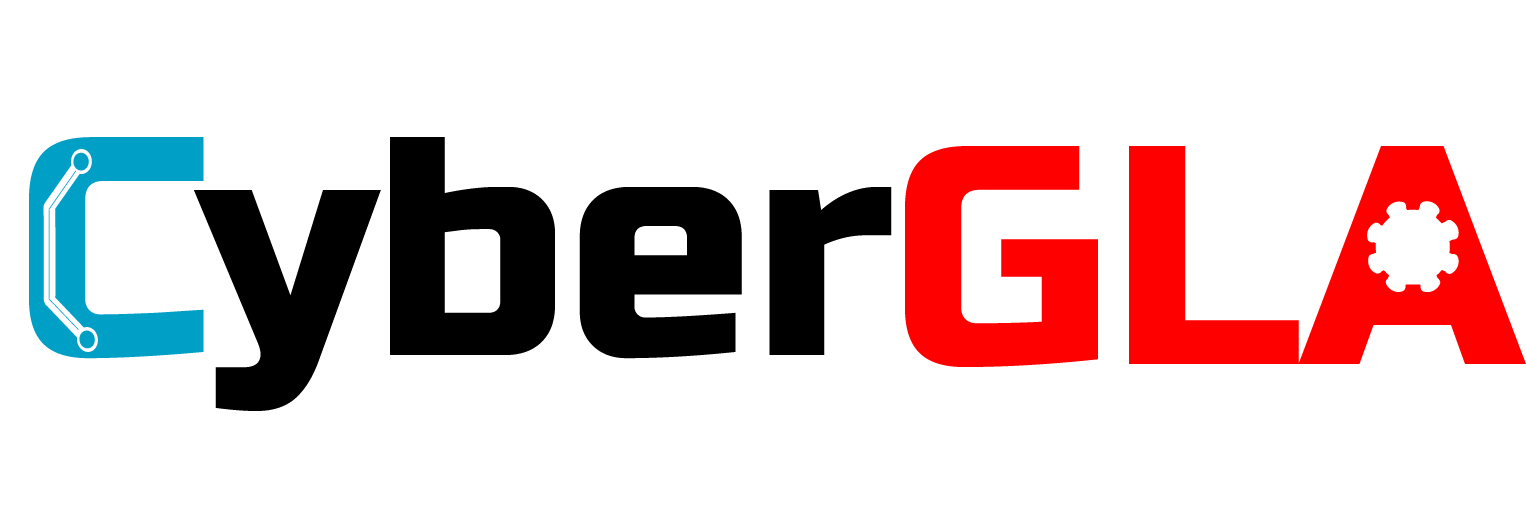How To Use Email Knight
- Open the Email Knight application.
- Enter your Gmail address and app-specific password.
- Email Knight will connect via IMAP in read-only mode to scan your inbox.
- View the list of emails and their risk scores directly in the application.
- Click the link in the subject to view the full diagnostic report for any email.
- When finished, simply click "Disconnect" to end the session—no data is stored.
Email Knight currently works with Gmail accounts only.
Setup Process
- Enable 2-Step Verification:
- Go to: https://myaccount.google.com/security
- Under “Signing in to Google,” click 2-Step Verification
- Follow the setup steps (phone verification, backup options)
- Generate the App Password:
- Once 2-Step Verification is active, go to: https://myaccount.google.com/apppasswords
- Log in again if prompted.
- Under “Select app,” choose the app you're using (or select Other and name it something like “MyMailApp”).
- Under “Select device,” pick the device or name it manually.
- Click Generate
- Use the Generated Password:
- Google will show you a 16-character password (e.g., abcd efgh ijkl mnop).
- Use this password in the app instead of your regular Gmail password.
- Important: You won’t need to remember it. You can generate a new one anytime if needed.
- To Revoke or Manage App Passwords:
- Go back to the App Passwords page.
- You can view or remove existing app passwords at any time.